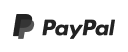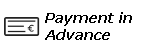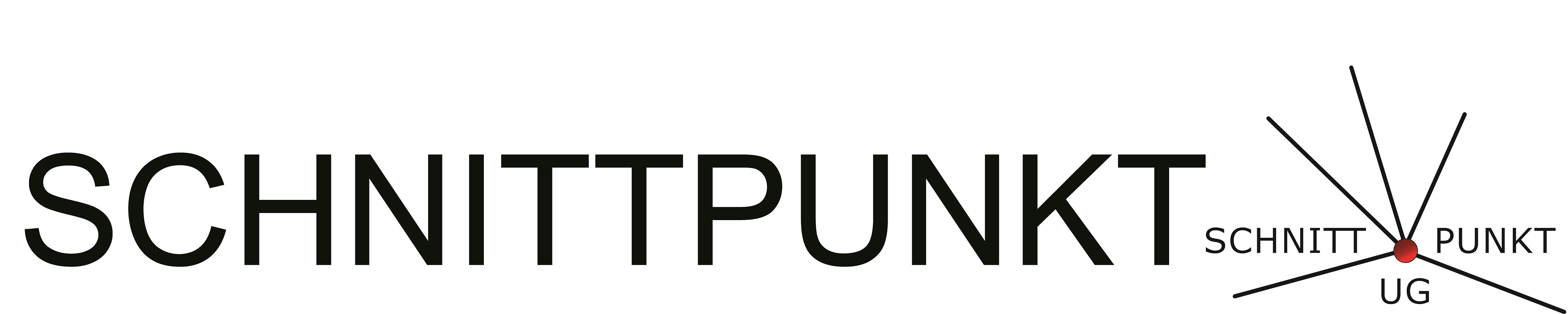
- PrompterPeople
- PrompterPeople
- Proline Plus
- Freestand Teleprompter
- Proline Plus Studio
- Q-Gear Q-Pro Teleprompters
- Large Format Teleprompters
- Roboprompter
- Roboprompter JR
- Teleprompter with Talent Monitor
- Teleprompter Set
- 15mm Rail Teleprompter
- Desktop Teleprompter
- Broadcast Teleprompter
- Stage Pro / Speech Pair
- Stage Pro / Speech Single
- Autostepper
- PAL Prompter
- iPad / Small Teleprompter
- Over Camera Teleprompters
- Proline Undercameras
- Software
- Upgrade Kits
- Zubehör
- TV Prompt
- Pedestals
- Stative
- Licht
- KI
- Multicam
- Dauermiete
- Mehr
- Händler
- Wiki
- Angebote
- PrompterPeople
- Proline Plus
- Freestand Teleprompter
- Proline Plus Studio
- Q-Gear Q-Pro Teleprompters
- Large Format Teleprompters
- Roboprompter
- Roboprompter JR
- Teleprompter with Talent Monitor
- Teleprompter Set
- 15mm Rail Teleprompter
- Desktop Teleprompter
- Broadcast Teleprompter
- Stage Pro / Speech Pair
- Stage Pro / Speech Single
- Autostepper
- PAL Prompter
- iPad / Small Teleprompter
- Over Camera Teleprompters
- Proline Undercameras
- Software
- Upgrade Kits
- Zubehör
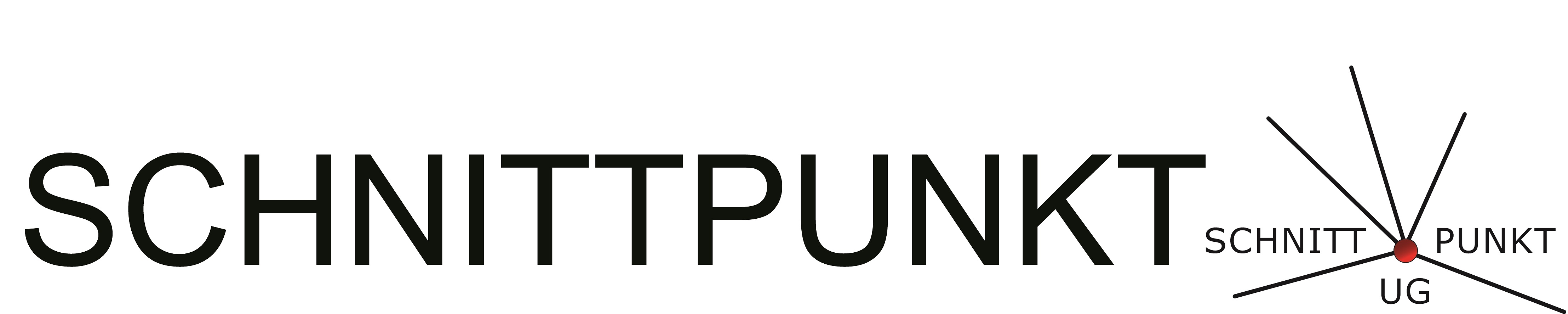
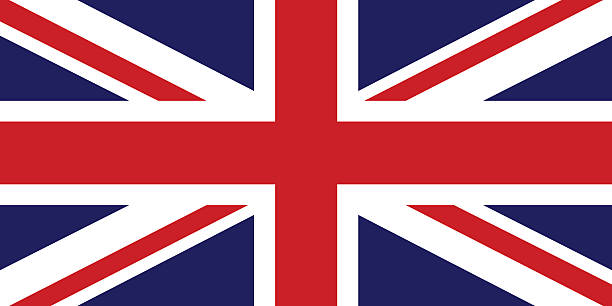 Englisch
Englisch